If you are a WordPress blogger and you’d like an easy way to access your site’s Google Analytics data, then you need to check out the Google Site Kit WordPress Plugin. In this post, we’ll show you how to use the totally free Google Site Kit plugin to collect your WordPress blog data.
What is the Google Site Kit WordPress Plugin and how does it help bloggers?
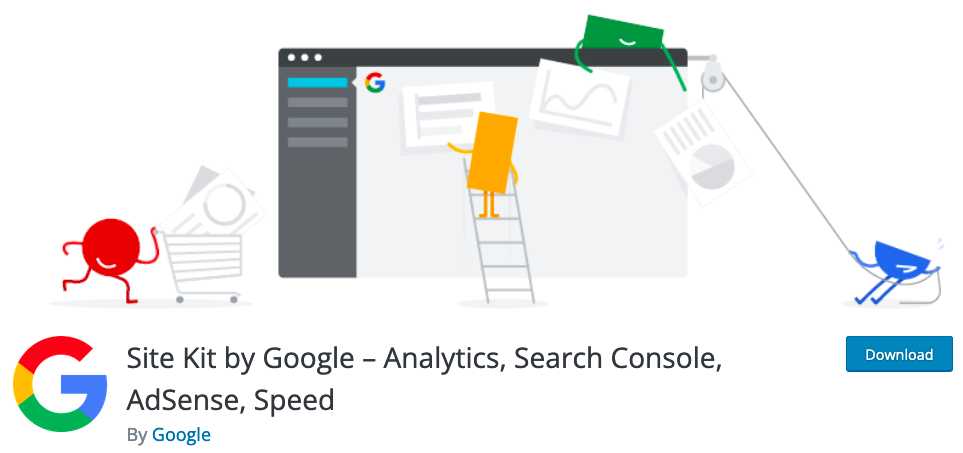
Google Site Kit is a free and open-source plugin that helps you connect your WordPress site to various Google products, including Analytics, Search Console, AdSense, and more. Not only does it make it easy for you to access your data, but it also provides valuable insights into how your site is performing.
I found installing Google Site Kit on my blogs ridiculously easy. It’s so useful to have accurate stats from Analytics, AdSense and Search Console all displayed in one place on my WordPress dashboard.
What data and insights will I have access to using the Google Site Kit WordPress Plugin?
After connecting your site, you can start collecting data from various Google products. The plugin will automatically collect data from Analytics and Search Console and display it in your WordPress dashboard. You can also view detailed reports by clicking on the ‘View Report’ button.
In addition to collecting data, the plugin also provides valuable insights into your site’s performance. For example, the ‘Overview’ report shows you how many people are visiting your site, what pages they’re viewing, where they’re coming from, and more. The ‘AdSense’ report shows you how much money you’re making from AdSense ads. And the ‘Search Console’ report shows you which keywords people are using to find your site on Google.
What other benefits are there for installing Google Site Kit?
Once you’ve added your self-hosted blog into your Get Blogged profile, it’s very important that you connect your Google Analytics account so that your last 30 days’ organic traffic stats can be displayed in all of your proposals.
Traffic data is one of the most important metrics that brands look for in your proposals, so we very much encourage bloggers to follow the steps in this tutorial so your proposals are given the very best chance of being hired!
Knowing my traffic stats are automatically connected and 100% accurate in all my pitches for work on Get Blogged, makes it so much easier to focus on expressing my enthusiasm for the brand. I enjoy telling brands how I would promote them rather than trying to sell my blog over and over. The metrics speak for themselves on my pitches!
How to set up the Google Site Kit WordPress Plugin
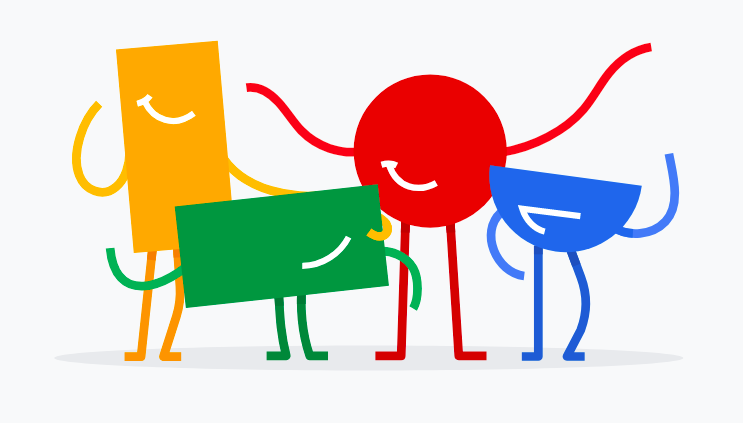
Google Site Kit is a free and open-source plugin that helps connect your WordPress site to Google products like Analytics, AdSense, and Search Console. By using this plugin, you can get insights into how people find and use your website. In this article, we’ll show you how to set up the Google Site Kit plugin on your WordPress site.
Step 1: Adding the plugin to your blog and activating it
To get started, you’ll need to install and activate the Google Site Kit plugin. You can do this by going to the plugins page of your WordPress site and searching for “Google Site Kit.” Once you’ve found the plugin, click “Install” and then “Activate.”
Step 2: Connecting the plugin to Google
Once the plugin is activated, you’ll need to connect it to your Google account. To do this, go to the Settings page and click on the “Connect to Google” button. This will take you to a page where you can sign in with your Google account. After you’ve signed in, you’ll be asked to give the plugin permission to access some information from your account. Once you’ve given it permission, you’ll be redirected back to your WordPress site.
Help! I don’t have a Google account
If you don’t already have a Google account, this plugin will help you set one up – simple!
Step 3: Configuring the plugin settings
After you’ve connected the plugin to your Google account, you can configure its settings so that you are collecting the most important stats for you. Equally, if you leave the settings as they are when you activate the plugin, you’ll still benefit from the default settings.
To do this, go to the Settings page and click on the ‘Configure Plugin’ button. On the next page, you’ll see a list of all the available settings for the plugin.
Set what data you want to know from Analytics
The first setting is for choosing which data from Google Analytics should be displayed on your website. For example, you can choose to display information about pageviews, unique visitors, bounce rate, etc.
Set what data you want to know from AdSense
The second setting is for choosing which data from Google AdSense should be displayed on your website. For example, you can choose to display information about impressions, clicks, earnings, etc.
Set what data you want to know from Search Console
The third setting is for choosing which data from Google Search Console should be displayed on your website. For example, you can choose to display information about popular keywords, top pages, etc.
Once you’ve chosen which data you want to display on your website, scroll down and click on the “Save Changes” button at the bottom of the page.
Step 4: Check if everything is working properly
After you’ve configured all the settings, it’s a good idea to check if everything is working properly. To do this, go to the Dashboard page of your WordPress site and scroll down until you see the ‘Google Site Kit’ section. In this section, you should see all of the data that you selected in the settings displayed on your website.
If everything looks good, then congratulations! You’ve successfully set up the Google Site Kit plugin on your WordPress site.
Show me the data!
The Google Site Kit Plugin is a valuable tool for any WordPress blogger who wants an easy way to collect and view their website data. Not only does it make it easy for you to access your data, but it also provides valuable insights into how your site is performing. Remember, as soon as you’ve got your blog set up on Google Analytics, you can then connect it to Get Blogged so your traffic metrics are pulled through on your pitches. So, if you haven’t already installed the plugin, we highly recommend doing so.
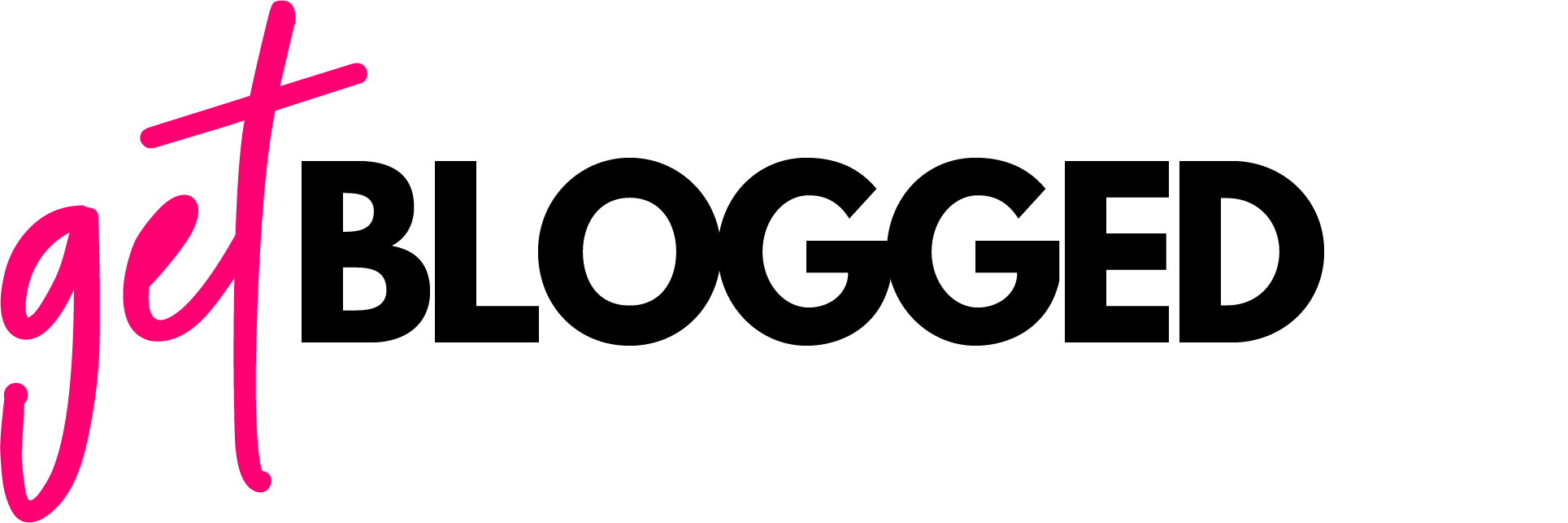
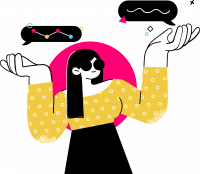
 rated
rated








![6 ways to collaborate with bloggers this Thanksgiving [with case studies]](https://getblogged.net/wp-content/uploads/2022/10/pexels-rodion-kutsaiev-10060431-300x300.jpg)


![Blogger's guide to seasonal gift guides [+ 20 ideas to steal]](https://getblogged.net/wp-content/uploads/2022/09/pexels-ray-piedra-1502219-300x200.jpg)






