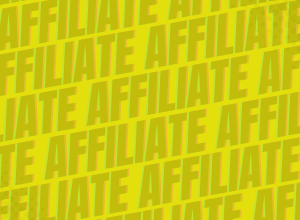Welcome to Get Blogged! One of the most essential elements of your account is your profile. It represents you and your blog and is the primary way a brand can get to know you and decide if you are suitable for their collaboration.
If you’re leaving parts of your profile blank you really are missing out on a chance to show off your stats, skills and allow brands to get to know you.
It’s worth considering that some information from your profile is shown to brands alongside your proposals, so leaving anything out will mean you may have a reduced chance of catching a brand’s eye.
These are the key areas of your profile to focus on:
Add your website
It’s quick and easy to add a new site to your profile. It only takes a few simple steps and once the site is added you can start browsing our marketplace for collaboration opportunities. You can see our step by step guide to adding a site to your profile here.
Verify your site
Verifying that you own your site is an important step. Verifying your website is the best way to show prospective brands that you are the genuine owner of a website and can collaborate with them with content based assignments. We have a step by step guide on how to verify your site which you can find here.
Connect to Google Analytics
Connecting your Get Blogged profile with Google Analytics means your blog can put its best foot forward and can show off just how well it is doing, becoming more appealing to brands wanting to make hires. Many brands look for bloggers with specific traffic levels, so connecting your account to your Google Analytics is the best way to show off your traffic stats. We have a full guide on connecting to Google Analytics which you can find here.
Add your social channels
After adding a website, adding your social media channels is the next important step to completing your Get Blogged profile. Many brands look for bloggers with good social media followings when hiring bloggers for assignments. Adding your social media channels to your profile is a two-step process that you can learn more about on our guide here.
Upload a Photo
Everyone likes putting a face to a name, so adding a photo to your profile is a great step in connecting with potential brands as well as appearing more genuine. A passport-style head and shoulders shot works best! Once you have the perfect photo, go to your profile and click on the pink pencil appearing beneath the photo space on the top right-hand side. You will be prompted to choose a file from your computer to upload and make sure to click ‘save changes’. Your photo should now appear on your profile.
Please find an instructional video below for extra help.
Upload a Cover Photo
Having a cover photo on your profile helps you show off your personality and will make you stand out from the crowd! It also shows brands that you have put some effort into making your profile look great.
It’s easy to upload a cover photo. Once you have chosen the perfect image (preferably 960 x 300 pixels), go to your profile and click on the pink pencil appearing on the top left-hand side beneath the ‘contact details’ button. You will be prompted to choose a file from your computer to upload and make sure to click ‘save changes’. Your photo should now appear on your profile.
Write a Bio
The bio section of your profile is the perfect place to tell brands all about you and your blog(s). Good bios include details about you as a person, where you’re from, what you do, your hobbies and interests, and the story behind your blog – why you started it, what topics you cover, proudest blogging moments, top collaborations, follower numbers etc. Make sure to include anything that will make you stand out from the crowd.
Adding a bio to your profile is easy; navigate to your profile and find the bio section. Click the pink pencil and write your bio in the text field. Make sure to click ‘save changes’ and your bio will appear on your profile.
Please find an instructional video below for extra help.
Add your Skills
The skills section is designed to give you a space to show off your blogging-related skills. It’s simple to add them to your profile. Scroll to the skills section on your profile and click the pink pencil icon. Click in the text box and you will see a drop-down menu of options. Simply click on the ones which best represent your experience and talents. Click ‘save changes’ to add them to your profile.
Please find an instructional video below for extra help.
Email Subscriptions
If you have built an email list or newsletter this is where you can boast about that. Simply click on the pink plus sign next to the ’email subscriptions’ section on your profile and add a title, description and subscriber count. Click ‘save email subscription’ and now the details will show on your profile.
Qualifications & Awards
Have you won any blogging awards? Are you in a top 100 or top 10 list? Do you have any relevant qualifications? This area of your profile allows you to show off and boost your profile to the next level. Click on the pink plus icon next to the qualifications and awards section and fill out the prompts: name, year, institute, qualification level (if relevant) and a description. Click ‘save qualification’ to add it to your profile. You can add multiple qualifications to this section.
Once all of these sections have been filled out you will stand in great stead for attracting brands looking for bloggers to collaborate with. Alongside a top-notch proposal, a solid profile will make you stand out.
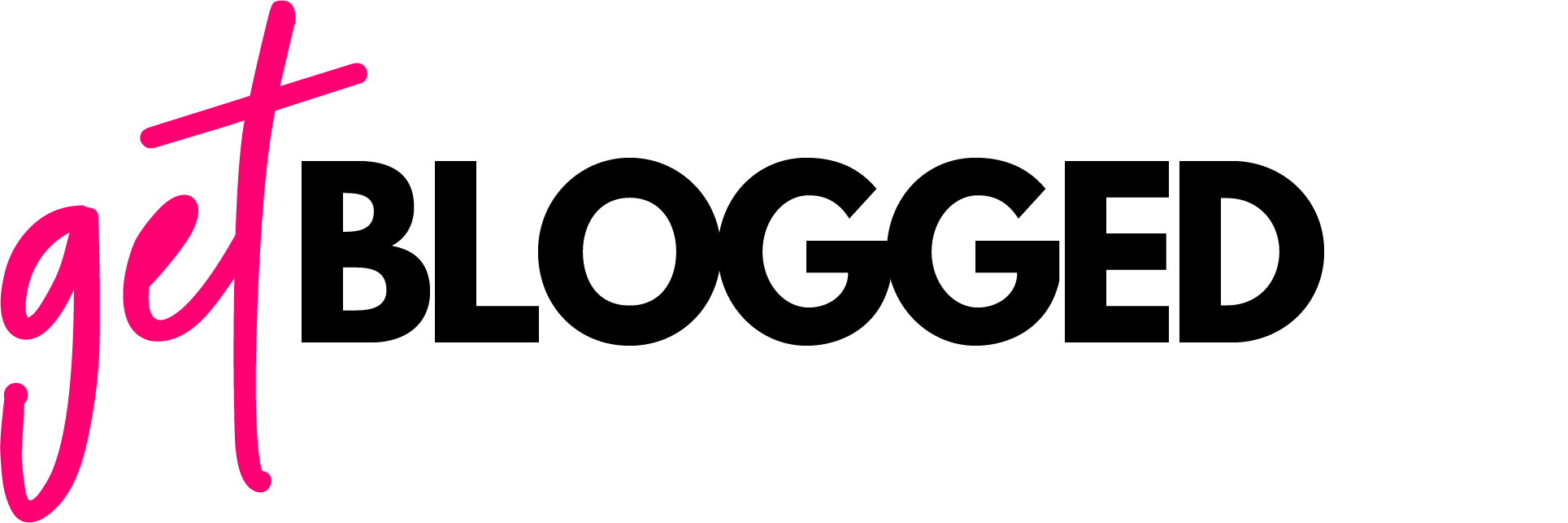
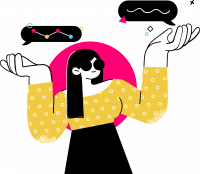
 rated
rated








![17 Blogger Marketing Ideas For September & October 2022 [+ Traffic Trends]](https://getblogged.net/wp-content/uploads/2022/09/pexels-lukas-628244-300x199.jpg)
![Blogger's guide to seasonal gift guides [+ 20 ideas to steal]](https://getblogged.net/wp-content/uploads/2022/09/pexels-ray-piedra-1502219-300x200.jpg)